
 |
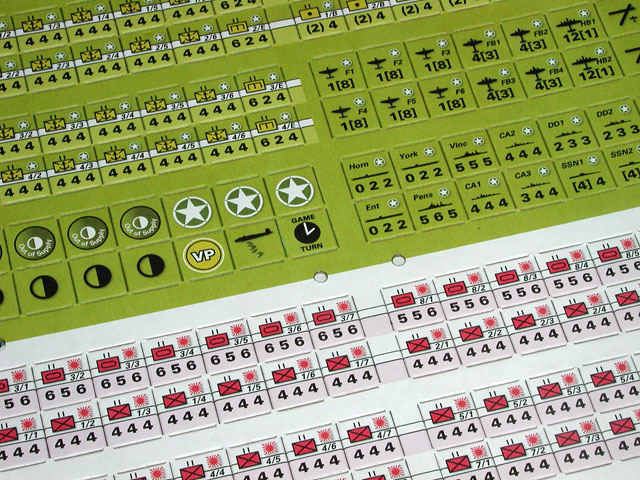
Here you will find various files you can use to quickly create playtest counters and maps for your own wargame design efforts. These files are basically templates from which you make complete playtest counter sheets and map sheets. These files are in Adobe Illustrator format, and though they were created with version CS2, I have made them available for older versions of Illustrator as well. News Flash: Adobe has made the entire CS2 suite available for free download. You can also download the component applications individually if you prefer. So if you don't already have Illustrator (and/or Photoshop), get it while you can (there's no telling how long Adobe will keep these downloads available). Pictured above is an example 1/2" counter sheet for a hypothetical wargame design, created from the template. Everything you see there is provided in the file, ready for you to select and color to your liking. The swatch palette even comes with some common World War II game piece colors. Note: I use two typeface families in these templates: Times New Roman and Univers. Most computers come with Times New Roman already, but not so with Univers. To avoid font substitution which may result in the counters not looking quite the way they were intended, I recommend downloading and installing the Univers font provided on this page. You can always change the fonts used for your particular project if you wish, but hey, Times and Univers were the heart and soul of Redmond Simonsen's SPI counters and maps, so you really can't go wrong with them.
COUNTER SHEETS
Creating counter sheets can be very time-consuming, but if your wargame can make use of playtest counters featuring common NATO symbols, then using these counter sheet templates can save you a lot of time and effort. The graphics are organized in several layers so that each element can be selected and changed separately. This even extends to the NATO symbols themselves in which the background rectangles are all on their own sub-layer. Here is a close-up view of what these counters can look like:
The various elements are all pre-organized into the general form shown in the example below. This image is a straight export from Illustrator of the 1/2" counter sheet created for the photo at the top of this page. However, these templates are generic, that is to say, each symbol is provided, on its own layer, such that it fills the entire sheet (except for the info markers for which there is only one instance of each for you to copy and paste as needed). This allows you to have as many or as few of each kind of unit as you need. Simply delete (or hide) those symbols you don't want on the sheet, and only leave the exact symbol you do want in each counter position.
The templates come with numerous NATO symbols and a few simple aircraft and naval vessel silhouettes, mostly of a World War II vintage to get you started. However, you can obviously use infantry, cavalry, and artillery symbols for much earlier periods, and all the others for more modern periods as well. In addition to the unit symbols, there are numerous nationality tags provided for the armies that participated in World War II. Again, many of these can be used for games set in other periods as well. Here is a complete manifest of the symbols provided in the templates:
You are not, however, limited to only what is provided in the templates. Available for download is an Actions file that you can load into Illustrator (you only have to do so once) which will take anything you create yourself, whether it is a new symbol, a piece of text, an image, or whatever, and copy it to the same position for every counter on the sheet for you. Just position the item where you want it on the first (i.e., upper-left-most) counter on the sheet, select it, and run the action macro. In seconds, it will be copied to the same spot on all the other counters. This is a great way to extend your copy of the template with all kinds of new symbols and things. Important! Be sure to create a new layer for any such symbol you want to do this with and that the Paste Remembers Layers option is enabled in the little Layers options menu. Be careful not to leave this option turned on after running the action macro unless you know for sure that you still want that kind of paste behavior.
Currently, these templates are designed to work with my custom Ellison dies, which is why I refer to them as the "JRC" templates. I may someday provide templates that fit the "VPG" dies (the custom Ellison dies Alan Emrich uses for his Victory Point Games products) as well. But even if you don't have an Ellison Prestige Pro die-cutter of your own, you can still print and mount these counter sheets on chipboard and then cut the counters out by hand. Just be sure to double-click the Blades layer and enable the Print option, otherwise the counter outline grid won't get printed.
Over time the counter templates will expand to include new symbols and the files will be updated accordingly. If you'd like to donate any new symbols you've made for incorporation into the templates stored here, then by all means e-mail them to me. They would be greatly appreciated! |
|||||||||||||||||||||||
MAP SHEETSComing soon... |
|||||||||||||||||||||||